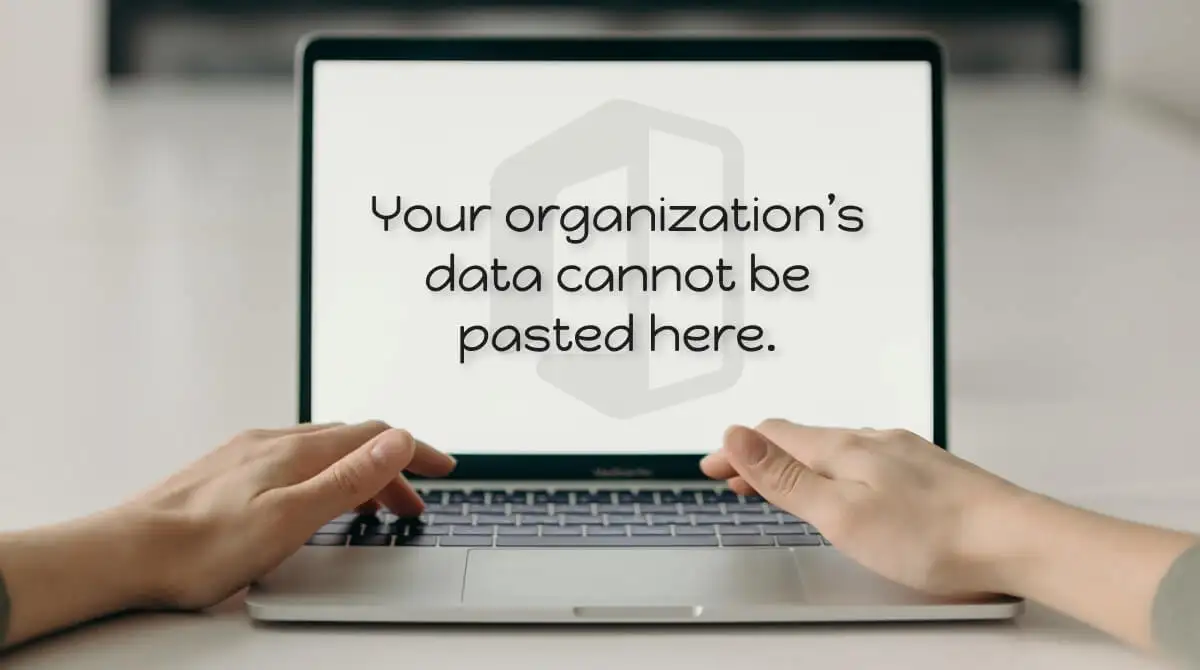How to Resolve the “Your Organization’s Data Cannot Be Pasted Here” Error? Encountering the “Your Organization’s Data Cannot Be Pasted Here” error can be frustrating, especially when trying to copy corporate content or data from Outlook or other managed apps. This error typically occurs due to data being already utilized or restricted by Microsoft’s Intune Policy. In this guide, we’ll explore various troubleshooting steps to fix this error and enable seamless copying and pasting. In today’s digitally connected workplace, data security is of utmost importance.
Many organizations implement strict policies to safeguard sensitive information from unauthorized access or leakage. One such measure is the “Your Organization’s Data Cannot Be Pasted Here” error, which restricts copying and pasting corporate data from managed applications like Microsoft Outlook. In this article, we will delve into the causes behind this error and explore effective methods to resolve it.
The “Your Organization’s Data Cannot Be Pasted Here” error message typically appears when attempting to copy and paste data from Outlook or other managed applications. This issue mainly stems from Microsoft’s Intune Policy, a mobile device management service designed to protect corporate data from unauthorized use. Intune Policy is commonly employed to prevent data leakage and maintain data security within an organization.
Causes of the Error:
The primary reason for encountering this error is Microsoft Intune Policy, which enforces restrictions on data transfer between managed applications and unauthorized programs. The Intune Policy Management categorizes data into different levels of protection, resulting in varied permissions for cutting, copying, and pasting data between applications. Here are some common scenarios that trigger the error:
Intune Blocked: This setting restricts data transfer between Intune applications and other programs on the device.Microsoft Intune Policy Managed Applications: Allows data transfer between managed applications while preventing data leakage to unauthorized apps.
Policy Managed with Paste In: Permits data transfer to and from other policy-managed applications.Any Apps: No limitations on cutting, copying, and pasting data between applications.
Read Also: 7 Best Lottery Strategies for Budget-Conscious Players
How to Resolve the Error:
To overcome the “Your Organization’s Data Cannot Be Pasted Here” error and enable smooth data transfer, follow these troubleshooting steps:
Check Intune Policy Settings:
Access your Microsoft Intune dashboard and review the App protection policies. Ensure that the data transfer settings are appropriately configured to allow copying and pasting between the desired applications.
Update Office Suite:
Outdated versions of the Office suite may cause compatibility issues leading to the error. Perform manual updates on both desktop computers and mobile devices to ensure the applications are up-to-date.
Save and Reopen the File:
If the error occurs while copying and pasting within an Office application, save the file, close the application, and reopen it. This step can often refresh the application and resolve the issue.
Adjust App Permissions:
Verify that the app you want to paste the data into has the necessary permissions to accept data from Microsoft Outlook. Adjust the app configuration settings accordingly.
Restart the Device and Application:
Sometimes, a simple restart of the device and application can resolve underlying issues causing the error.
Long-Tap and Paste on Android:
On Android devices, try performing a long-tap on the screen area where you want to paste the data.
Understanding the ‘Your Organization’s Data Cannot Be Pasted Here’ Error:
The error message “Your Organization’s Data Cannot Be Pasted Here” often appears when attempting to transfer data from Outlook to another application. It is usually a result of Microsoft’s Intune Policy, which aims to prevent unauthorized copying of data. The error may occur on desktop computers and mobile devices alike. Below are some steps to address this issue effectively.
Copy and Paste the Text Again:
In many cases, the error occurs due to simple copying and pasting issues. Try copying the text again and pasting it into the desired application. You can also use keyboard shortcuts (Ctrl+C and Ctrl+V) for copying and pasting.
Restart the Device and Application:
If the error persists, exit the application generating the problem and restart your device.
Check and Update Microsoft Intune Policy:
The error may be due to Microsoft Intune Policy restrictions. Access your Microsoft Intune dashboard and review the App protection policies. Ensure that the data transfer settings, including cut, copy, and paste, are appropriately configured. Make necessary changes to the policy and save it.
Perform Manual Updates for Office Suite:
Outdated versions of Office suite applications can cause the error. Perform manual updates for the Office suite on both desktop computers and mobile devices. This may resolve any compatibility issues and allow smooth data transfer.
Save the File and Reopen:
If the error occurs while copying and pasting data within an Office application, try saving the file, exiting the application, and reopening it. This simple step can often refresh the application and resolve the issue.
Long-Tap and Paste on Android:
On Android devices, if you encounter the error, try giving the screen region a long tap where you want to paste the data. Then select the ‘Paste’ option from the context menu.
Verify App Permissions:
Ensure that the app you are trying to paste the data into has the necessary permissions to allow pasting from Microsoft Outlook. Adjust the app configuration settings if required.
Conclusion:
Resolving the “Your Organization’s Data Cannot Be Pasted Here” error involves checking Microsoft Intune Policy settings, updating Office applications, and ensuring app permissions. By following the troubleshooting steps outlined above, you can resolve the error and enable smooth copying and pasting of data. If the issue persists, consult with your organization’s IT administrator for further assistance. Remember that Microsoft Intune Policy is designed to protect corporate data and prevent unauthorized copying, ensuring data security within your organization.
The “Your Organization’s Data Cannot Be Pasted Here” error is a security measure implemented by Microsoft Intune Policy to protect sensitive corporate data from unauthorized access. By understanding the policy settings and following the troubleshooting steps mentioned above, users can successfully resolve the error and continue with seamless data transfer between managed applications. It is essential to respect these security measures to ensure data security within the organization and maintain compliance with organizational policies.
Read Also: How to get synthetics monitoring to work in new relic